Watch this…to understand what Azure Stack is and is not…great job by @jsnover https://youtu.be/qLIzMwgY_Cw
Spring is coming and so are changes…
I’m really fired up about an exciting change in my career and the opportunities and challenges ahead. I’ve been lucky to have worked with an amazing group over the past 19 months as we re-orged, renamed, went through acquisition transition, and re-orged again…all while maintaining focus and productivity as a group. #DoYourJob definitely applied! However, just before Christmas, an opportunity came up to join a new team, around a new product, that was just starting up. Like all of my past teams, there was a great leader already in place, and the chance to work on something new was too hard to not try for.
“Try”, what do I mean by that? Well, it wasn’t a given that I’d be a fit for the role. A good match for sure, which got my name in the hat, however, building a team is a process of looking at the individual pieces to see if they fit together. So after several interviews, and a hastily thrown together PPT to show my understanding of the platform and keys to its success, I waited. It was a tough few weeks of waiting, and HR could certainly use a little Agile added to their process. A call finally came from HR, to make sure I was eligible for the position, and then emails with the typical ‘fill out the form’ links, however there was still no ‘Congrats, you’re in’ call or email. Then a few weeks later an automated message to fill out a form, followed by a call from the Team Leader that I’d been hoping for!
So this week my next new adventure starts as part of Dell EMC’s Microsoft Hybrid Cloud Team, in the role of Applications Architect for Azure Stack, and I couldn’t be more excited! I’m looking forward to the opportunity to meet and work with an amazing group, and the challenges of getting something new off the Launchpad. I use the word Launchpad emphatically, as given what I have learned of the Roadmap, I’ve agreed to strap myself to a rocket! 🚀
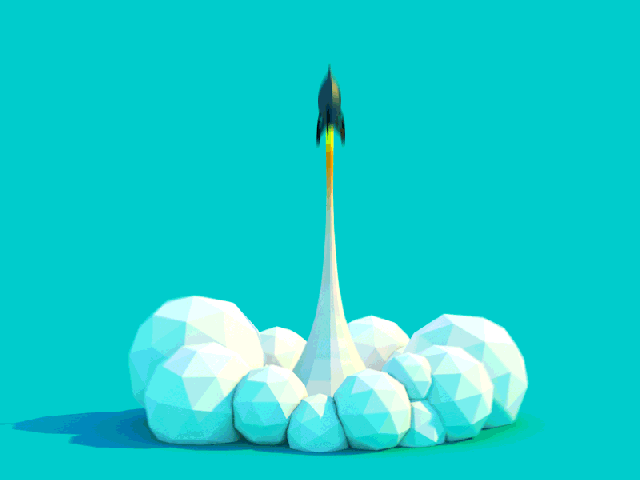
Love this GIF? Check out Joe Ski on Dribble!
Blueprints as Code with vRA and Jenkins
Found this Blog from back in March…anytime you can automate, add CI process, and source control… I call that a win!
Blueprints as Code with vRA7 and Jenkins
Josh Cohen, on the ValcoLabs blog, expanded on how to set this up with a 3 part series. You can start here with “Blueprints as Code in vRealize Automation 7 Part 1 – Exporting Blueprints”
#DevOps #Automation #vRA7 #InfrastructureAsCode #Jenkins
Azure tools, guides, and tutorials
Here’s a nice curated list of Azure tools, guides, and tutorials. GitHub Azure Curated List
VxRail 3.5 Deployment to VLAN without DHCP and changing the Initial IP for VxRail Setup
VxRail on a specific VLAN:
If you have to use a tagged management VLAN for your VxRail cluster, you must customize the management VLAN directly on each appliance, via the ESXi Command Line Interface, before VxRail is initially configured. Changes are required for two different portgroups on all ESXi hosts. The first portgroup is the ESXi “Management Network”, and the second portgroup is the initial VxRail management network, called “VM Network”. During configuration the “Management Network” is renamed to “MARVIN Management” and a new “Management Network” is created using the details provided in setup through manual entry or via a JSON file, the second portgroup is renamed “vCenter Server Network”.
Login to each of the four nodes via the console interface(DCUI):
Press <F2> and login with root and Passw0rd!
Go to “Troubleshooting Options” and press <Enter>
Go to “Enable ESXi Shell” and pass <Enter> to enable
Press <ESC> to save
Use <ALT-F1> to access the Shell
Login with root and Passw0rd!
Use the following ESXi cli commands:
esxcli network vswitch standard portgroup set -p “Management Network” -v <Your_VLAN_ID>
esxcli network vswitch standard portgroup set -p “VM Network” -v <Your_VLAN_ID>
/etc/init.d/loudmouth restart
Verify the VLAN ID was set with this command
esxcli network vswitch standard port group list
Type ‘exit’ to logout as root and <ALT-F2> to get back to DCUI
If you do not have DHCP on the VLAN you can go into the Management Network and set static IPs for each node…I’m pretty sure we’ve all done this a few times before.
Change initial IP for VxRail Setup:
From a vSphere Thick Client connected to Node1, expand the host to show the VMs and open the console of VxRail Manager.
Login with root and Passsw0rd!
Open Xterm and use the following commands:
systemctl status vmware-marvin
systemctl stop vmware-marvin
ip addr add <your new ip/mask> brd <broadcast> + dev eth0
ip addr del 192.168.10.200/24 brd + dev eth0
ip route add default via <your_gw_ip>
ip link set eth0 down
ip link set eth0 up
ip a
/opt/vmware/share/vami/vami_set_network eth0 STATICV4 <new_IP> <new_subnet mask> <new_gateway>
systemctl restart vmware-marvin
sytemctl restart vmware-loudmouth
systemctl restart network (or wicked, which is the network management daemon)
I initially tried just running the “/opt/vmware/share/vami/…” as that was part of the original VMware EVO:RAIL Setup Guide, however, I was receiving errors from the wicked service that the IP could not be changed. The above steps worked out and did the trick for me.
Container Days Boston 2016 (Day 1)
Just finished 2 days at the Microsoft N.E.R.D Center (love that name!) attending Container Days and have to say it was an excellent small conference experience!
Dynamic Infra Days (@DynInfraDays) did a fabulous job hosting and coordinating, the crew was well informed and very helpful too.
Day 1:
The opening session, From Hello World to Real World: Creating a Production-Grade Container Environment, with Shannon Williams (@smw355) and Bill Maxwell from Rancher (@Rancher_Labs) really set things on the right track. The was followed up with an OpenSpaces “Ignite-off” where 12 talks/discussions were selected for later in the day.
There were some hard choices on what to attend for the rest of the morning, and since I still consider myself a n00b, I tried to stick with a basic track and chose Docker for the Developer, from Borja Burgos over Hiding in Plain Sight: Managing Secrets in a Container Environment, from Jeff Mitchell. Next up I went with Layer-X: Globally-aware, Pluggable Scheduling for Mesos, with Scott Weiss over ComplianceOps: Containers in Regulated Environments from Elliot Murphy. I was quite impressed with Layer-X and plan to read up a bit more on the details.
I unfortunately had to duck out for a bit and missed Understanding Cluster Schedulers, and Why You’ll Want a Better One with Ionel Gog & Malte Schwarzkopf, I’ll look for the link of the recording and any slides though as this sounds like it was pretty good.
The OpenSpaces/Ignite/Un-conference sessions were interesting and I jumped in and out of a few. I really liked Quinn Murphy’s (@qh_murphy) talk on Monolithic & Microservices, great story and good point that Encapsulation is a big win early in the journey!
Sat in a session called Introduction to Overlay Networks; The Good, The Bad and The Ugly from Andrey Sibiryov that was quite interesting and I look forward to reviewing the slides from that in the future, I tweeted quite a few of them out live and can always fall back to those if I can’t find the slides. (#TweetingFTW) I missed Introducing Service Fabric; A Distributed Services Platform from James Sturtevant as it ran in parallel, hope to find the recording and slides for that one too.
Day 1 wrapped up with a trip to Mead Hall for drinks, discussion and apps and was a nice finish to the day; lots of networking and an extensive Beer list made it worth the short walk for sure.
Check out Twitter and #cdbos for some great pics and info from the event!
VxRail and Data Domain Virtual Edition
VxRail has taken off since being announced and a great new edition to the Marketplace will be Data Domain Virtual Edition or DDVE; as of this post I haven’t heard of an availability date for the Marketplace. DDVE is available for download from EMC however. The download is a .zip that extracts to a Folder containing an .ova for installation.
The addition of DDVE enhances the package for a full operating solution in the ROBO space and Small Business space by complementing the included VMware Data Protection solution that is powered by EMC Avamar. DDVE includes:
- DDBoost, for increased backup speed by up to 50%
- Encryption, through inline encryption for data at rest
- Data Domain Replicator with up to 99% bandwidth reduction, for those replicating backups to another location
- Data Domain Management Center for a single management interface for DDVE and DD systems
VxRail stems from VMware’s EVO:Rail, and utilizes VMware vSphere 6 and Virtual SAN 6.1 in a 2U appliance that houses four Nodes and associated drives. Various models and specs can be found on the VxRail page at VCE.
Testing was done with a single VxRail 120:
- Processor Cores per node: 12
- Processors per node: 2 Intel® Xeon® Processor E5-2620 v3 2.4 GHz
- RAM per node: 192 GB (12 x 16 GB)
- Caching SSD per node: 400GB
- Storage (Raw) per node: 3.6 TB
- Network Connection per node: 2 x 10 GbE SFP+
VxRail utilizes several interfaces to accomplish tasks; VxRail Manager gives you a Dashboard overview and allows deployment of VMs in 3 sizes, Small, Medium, and Large from ISO. VxRail Manger Extension allows you to view the physical platform, dump logs, view the Community Forum most recent posts, setup Support and access the Market Place to add additional components like CloudArray, and eventually DDVE. In order to deploy an OVA/OVF you’ll have to access vCenter via the IP assigned during setup, and that is where we’ll deploy DDVE from.
Reading through the ‘Installation and Administration guide’, and ‘DDVE — Best Practices’ guide will get you acquainted with requirements and help plan your deployment. Until your license is applied you’ll be limited to 500GB, regardless of the size of disks you deploy, and that should be adequate for most testing purposes. One of the recommended deployment settings from both guides is to use ‘thick’ provisioning, “Thick Provision Lazy Zero” is recommended for faster deployment. As VxRail uses VMware Virtual SAN for storage we are not given the option of thick during an OVA/OVF deployment through vSphere, however there is a way to provide for this method. We can create a new Storage Policy that equates to Thick Provision Lazy Zero and here’s how:
- From the vSphere Web Client Home page, select ‘VM Storage Policies’

- Select the ‘Virtual SAN Default Storage Policy’ and then click the ‘Clone a VM Storage Policy’ button

- We’ll make one change from the Default policy, setting the Space Reservation to 100%. The default is 0%, effectively Thin Provisioning, so changing this to 100% will give us a Thick Disk

- Save the Policy to your preferred policy name and that’s it.
Now we can deploy the OVA for DDVE, the deployment will provision the default 2 disks as thick with Disk 1 at 250GB (OS Disk) and Disk 2 at 10GB (Cache Disk). You can leave the Storage Policy at the default for this part, or select the new Thick Policy that we created.
Once deployed, and before starting, we will need to add the Storage Disk(s) and this is where we want to make sure the Thick Policy is applied per the recommendation from the ‘Installation and Administration guide’ as well as the ‘DDVE — Best Practices’ guide.
Select the DDVE VM in vSphere Web Client and edit the settings to add the Storage Disk. Here I’ve added a 1TB Disk and chosen the Thick Policy that we created.
After adding the disk our VM summary should look something like this 
Now that we have our DDVE configured we can start the VM and go through changing the default password, setting up networking and adding our license. Here’s an example of the DAT test, before creating the file system to allow for Read and Write tests, showing VxRail would support up to a 16TiB DDVE config!

Hope you enjoyed this bit of info and it wasn’t TL;DR.
For a follow up I plan to cover upsizing the DDVE for an 8TB config, stay tuned!
Here are a few links for more info on Data Domain Virtual Edition and VxRail:
*Saw this via Twitter today:
Thanks to EMC E2E Validation Lab Team, VxRail Engineering, DDVE Team, and Jase McCarty (@jasemccarty) for answering questions, helping with setup, and putting up with me in general!
Top 10 DevOps Myths
As I’m exploring Open Source more and more, DevOps is a common, and key element in play. Jason Hand (@jasonhand) has a great write up on the myths of #DevOps, check it out here:
Want to know more about ScaleIO 1.30?
For a limited time EMC Education Services is offering a free eLearning course; ScaleIO 1.3 Introduction
You can read more about it over at ECN, EMC Community Network.
Windows Server 2012 R2 VMs and the Network Location wizard
With Win2012 R2 VMs deployed with vCloud Director there was the annoyance of having the Network Location Wizard popup on 1st Login, asking to discover new networks. Answer ‘Yes’ and things were fine, answer ‘No’, and *BAM* not RDP.
A quick search points to a TechNet article for turning this off for Windows 2008 R2 and Windows Server 7 for all users or current user. As there maybe multiple users logging in I wanted the ‘all users’ option, which called for the following steps:
- Click Start, and then click Run.
- In the Open box, type regedit, and then click OK.
Registry Editor opens.
- In Registry Editor, click Edit, click New, and then click Key.
- Type the following registry entry:
HKLM\System\CurrentControlSet\Control\Network\NewNetworkWindowOff
1st things first, there’s no Start in Windows 2012 R2. OK, you can just open a cmd window and type in regedit, that’s not a problem. Once in regedit I tried steps 3 & 4 and was greeted by:
#ShowStopper
I next tried just drilling down to the location specified and was of course able to create a key there as there were no “\” in the name.
#Success, right?
I thought so, and went about a reboot, clean shutdown, adding it back to the Catalog, and then deploying back to ‘My Cloud’. Guess what I saw on my 1st Login?
#Grrrr
Now what? I went back to my search and checked a few other sites and most of them pointed me back to the same TechNet page or something similar. There were a few pointers to Forums that wanted me to download a Reg Key, umm, that would be ‘No’. I did find something that looked promising here, that looked interesting.
Just using a simple ‘reg add HKLM\System\CurrentControlSet\Control\Network\NewNetworkWindowOff’
It was the same desired result the TechNet article alluded to, but Windows being Windows, I thought giving this method a try was worth the time, the little it would take to open cmd and paste that puppy straight in.
Turns out that it did the trick, after the reboot, shutdown, add to catalog, and add to ‘My Cloud’ shuffle I’ve not seen the Network Location wizard again…back to OZ/Redmond with you sir!

